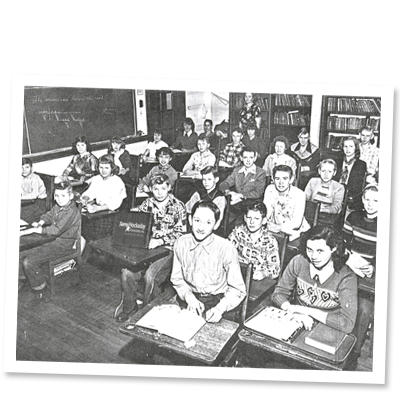Find All Your Medicare Claim Information Online Using MyMedicare.gov
The best way to keep track of all your Medicare information is by registering with MyMedicare.gov, which is a personalized online portal. If you haven’t registered yet, you’re missing out on a plethora of great benefits.
We’ll walk you through all of the Medicare claim information you can find in your portal, how to log in to MyMedicare.gov for the first time, how to troubleshoot common problems, and other frequently asked questions.
6 Benefits of MyMedicare.gov
If you’re not keen on waiting for your Medicare claim information, and you want to know details about your Medicare status, you need to set up your MyMedicare.gov account.
As soon as Medicare claims are processed, they’re entered in this system, which means you can just log in and check them instead of waiting the typical 3 months to get that information in the mail.
You can check your eligibility, entitlement, and preventive service information.
You can also check (and double check) your health and prescription drug enrollment information.
Not sure if you’ve met your deductible yet? You can also view your Part B deductible at any time.
Within this online system, you can manage your prescription drug list as well as create an “On the Go Report” which is a health history printout you can take with you to share with your providers wherever you go.
In sum, your MyMedicare.gov account gives you access to all of your personalized healthcare information and at a much faster rate.
Medicare’s Blue Button and Blue Button 2.0
The “Blue Button” within the MyMedicare.gov system is the tool you use in order to download claim information. In other words, look for the Blue Button when you’re in your profile so that you can download and save your personal health information file.
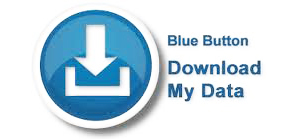
You can save it to your computer, print it out, and share and email it with others. Medicare says its Blue Button is “safe, secure, reliable, and easy to use.”
The Blue Button 2.0 actually lets you connect your Medicare health information to other services like apps and research programs. This version of the Blue Button is called an API, and it contains four years of Medicare Part A, B, and D data for over 53 million Medicare beneficiaries.
Here are some of the benefits of the Blue Button 2.0 according to the Centers for Medicare and Medicaid Services:
- Reduce your burden by allowing a research organization to pre-populate a medication list for a patient during clinical trial enrollment
- Streamline your information about different kinds of care over time, allowing a primary care physician to better inform treatment
- Uncover new insights that can improve health outcomes so that a pharmacy can determine if you get healthier over time due to taking your medications regularly
- Access and monitor health information in one place via the Blue Button 2.0 dashboard
The Blue Button 2.0 is largely still being developed, so more information on what apps you can connect this to will be available as it reaches completion.
Register for MyMedicare.gov
Ready to sign up for MyMedicare.gov?
Here's the information you'll need to register:
- Medicare Number
- Last Name
- Date of Birth
- Gender
- Zip Code
- Effective Date for Part A or Part B
First, navigate to https://www.mymedicare.gov/. Then, click “Create an Account.”
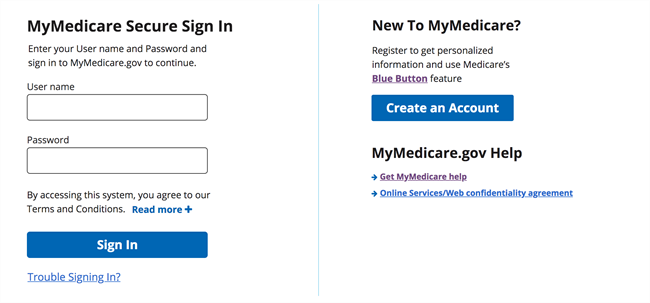
You'll enter your information, and then you'll create a username and password. You’ll also be prompted to provide information that’ll help you reset your password or username in the future.
Now you’re ready to sign in!
Keep a lookout for a confirmation letter and a confirmation email from Medicare.
FAQs about MyMedicare.gov
MyMedicare should make your life easier, but sometimes, technology can get confusing. These common questions and answers should help you troubleshoot common problems.
Q: What if I want to delete my MyMedicare.gov account?
A: Choose the Deactivate Account option on the "User information" tab in My Account once you're logged into MyMedicare.
Q: What internet browsers should I use to access MyMedicare.gov?
A: We personally recommend using Google Chrome. However, Medicare explains on their website that you can also use Internet Explorer 8.0, and 9.0, Firefox, and Opera.
Q: How do I disable my Pop-up Blocker Software?
A: Pop-up blocking software packages may prevent you from successfully accessing MyMedicare.gov. Click here to learn how to allow pop-ups in Google Chrome. For other internet browsers, do a simple online search to learn how to allow pop-ups.
Q: Why does MyMedicare.gov keep timing out?
A: For security purposes, you will be automatically logged out of MyMedicare.gov after 20 minutes of no activity. You will receive a session timeout warning 3 minutes before the session times out, allowing you to select either "Ok" to end the session now or "Cancel" to continue the session. If you do nothing, your session will end.
Q: What do I do if I forgot my MyMedicare.gov password?
A: Click this link to retrieve it. You will need to have basic information including your Medicare Number in order to get it.
Are you using MyMedicare.gov? Tell us about it in the comment section below!
Free Medicare 101 Email Course
From a mailbox bursting with Medicare flyers to penalties, you don’t want to miss a thing. This 5-day course features simple explanations & easy action items, so you can take control of your own Medicare plan.
Instant Sign Up!